Updating the main How-to Guide page: index.md
For a single page guide, the index.md page will usually contain the entire How-to Guide. However, the role of this page changes for a multi-page guide.
The most straightforward use for the index.md page in this case is as a Quick start guide or Landing page where a reader is provided with introductory content to help them understand and navigate the How-to Guide you have written.
The guide you are currently reading is a good example of this structure:
The first part of the index.md provides some introductory information:
This guide describes *How-to* create new How-to Guide websites using a GitHub repository template.
**What are How-to Guides?** They are step-by-step guides that support the reuse of bioinformatics tools, workflows and data on Australian compute systems and infrastructure.
The template described in these docs aims to:
- **Reduce the time you spend** creating guides by providing a standard structure to develop and maintain guidance material;
- **Provide further guide templates** for common use cases of the How-to Guides concept;
- Allow you to **easily deploy these guides** using GitHub pages and a remote theme provided by ELIXIR; and,
- Allow linking to Zenodo and **creation of DOIs** for each release. You created the content, others should be able to cite it!
The second part of the index.md provides a quick start description, with links to the relevant pages:
These are the steps required to make use of the contents of the How-to Guide template repository:
1. [Fork the template repository](https://github.com/AustralianBioCommons/guide-template) - see [this page](create_new) for more details
2. [A single or multi-page guide?](select_type)
3. [Add a single new page to your guide](add_single_page)
4. Optional: [Adding multiple new pages to your guide](add_new_pages)
5. [Update other required files](update_other_files)
6. [Update your About page content](update_about)
7. [Test, review and improve your guide content](improve_content)
8. [When ready create a GitHub release and link to Zenodo to create a DOI](zenodo)
Then share the How-to Guide!
Add new page
- Create a new markdown file in the
/pagesdirectory - Make sure you give this file a unique name (e.g.
new-page-name.md) - Add content to this file
- Option: use an existing template for the markdown content to make your life easier: see page templates section
- Update the yaml header content. An example of this is included below.
- You need to add a
title, - You may also add
contributors, adescription,affiliations, andtype
- You need to add a
---
title: [How-to Guide template]
contributors: [Johan Gustafsson]
description: Add a plain text description here.
affiliations: [Australian BioCommons]
type: [guide_type]
---
- If you have added contributors or affiliations you need to update additional files
- You can also add an optional line for
type.- This can be used to identify subsets of guide pages: for example if you want to include navigation tiles for only specific pages (see Optional extra features).
- This text will also appear at the top of the page in the final website: for example, the
Option 2that appears at the top of this page.
- Repeat steps #1-6 to create as many pages as you need for your guide
- Proceed to the next step and update additional files
Page templates
The template repository already contains some example structures that can be used for the content of your guide pages, and include:
- Standard page that can be used as a starting point for any type of guide
- Suggested structure for a guide describing how to use a bioinformatics workflow
- Suggested structure for documentation describing a workflow: based on Australian BioCommons documentation guidelines
To use any of these examples, simply copy the markdown content from the relevant example file into the index.md file in your repository.
Adding images & message boxes
Including images and message boxes can make your guide much easier to read and understand. Some examples of how to add these elements to your guide are included below.
More details on images and message boxes can be found in the documentation for the ELIXIR Toolkit theme.
Images
The two options for including images are shown below, and an example of the second option is shown rendered on this page.
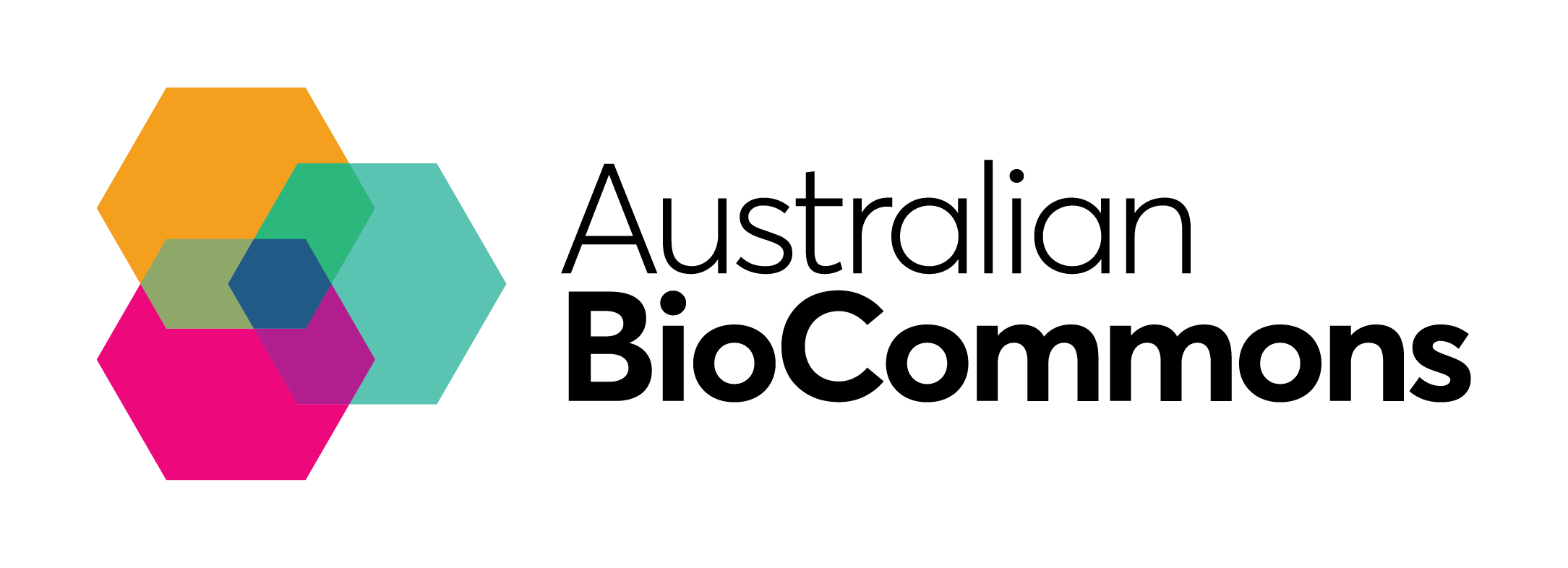
{% include image.html file="/main_logo.png" caption="Figure 1. The Australian BioCommons logo." alt="Australian BioCommons logo" max-width="10" %}
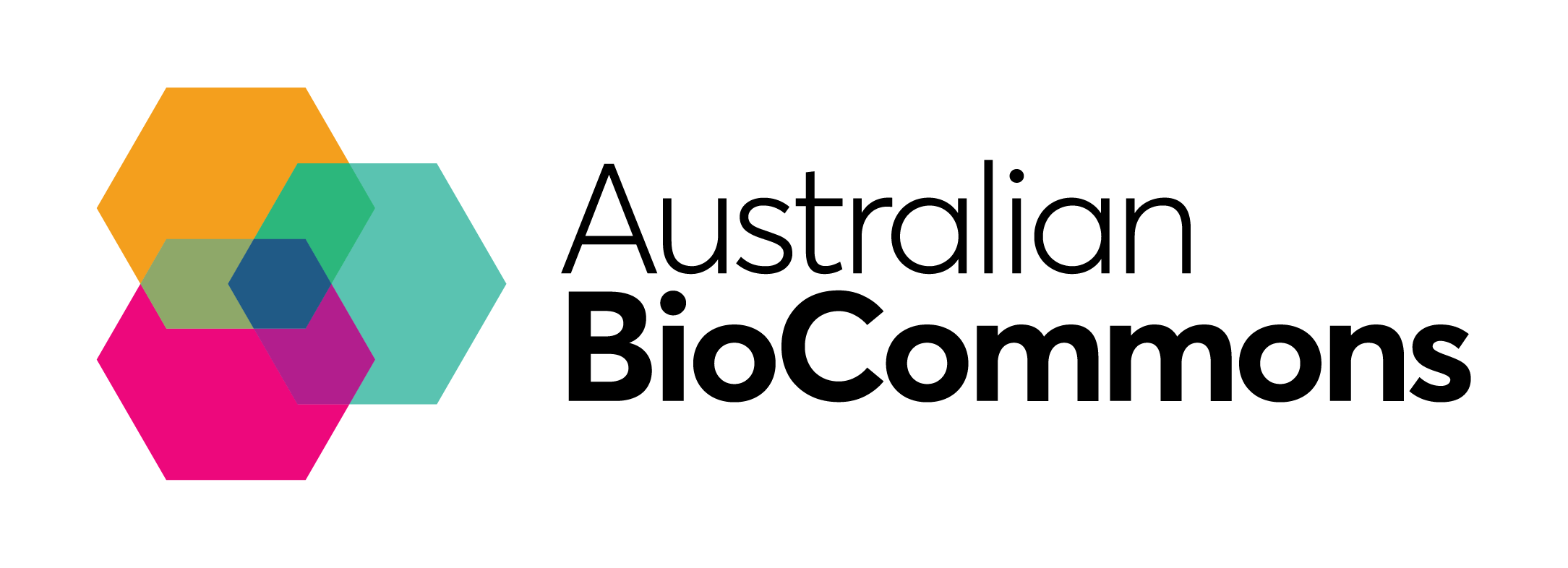
Figure 1. The Australian BioCommons logo.
Message boxes
Four types of message boxes can also be included on your page:
notetipimportant, andwarning
These are incredibly useful for emphasising important points in your guide. An example is provided below, showing first the raw code you need to use and then an example warning message box.
{% include callout.html type="TYPE OF MESSAGE BOX TEXT GOES HERE" content="THE CONTENT FOR YOUR MESSAGE BOX GOES HERE" %}
{% include callout.html type="warning" content="Definitely pay attention to this message box!" %}
Update navigation bars
To include a left hand navigation panel, you need to:
- Remove
sidebar: falsefrom the yaml header, if present, and - Add each new page to the
main.ymlfile: this makes it appear in the left hand navigation menu.
Below is the main.yml from the template repository:
subitems:
- title: Home
url: /index
- title: Example page
url: /example_page
- title: Contributors
url: /contributors
To create the guide you are currently viewing, this code was updated as follows:
subitems:
- title: Quick start
url: /
- title: 1. Create a new repository
url: /create_new
- title: 2. A single or multi-page guide?
url: /select_type
- title: 3. A single page guide
url: /add_single_page
- title: 4. A multi-page guide
url: /add_new_pages
- title: 5. Update other required files
url: /update_other_files
- title: 6. Update About page content
url: /update_about
- title: 7. Deploy to GitHub pages
url: /deploy
- title: 8. Test & improve guide content
url: /improve_content
- title: 9. Make your guide citable
url: /zenodo
- title: Adding optional features
url: /extras
- title: Usage examples
url: /examples
Note a few things:
- The landing page url can be either
/indexor/ - Here, the
Quick startpage is the landing page /indexfor the How-to Guide - You can specify the order and structure of the navigation bar in
main.yml - You can also add a title element and a link: this is shown below, with the
title_urlset to the landing pageindex.mdfor the guide
title: Navigation bar title
title_url: /
subitems:
- title: Home
url: /index
- title: Example page
url: /example_page
- title: Contributors
url: /contributors
There are many other options for configuring your guide web page differently and adding more complicated page and navigation structures. For more information please visit the ELIXIR Toolkit theme documentation.