Note: FAQ: can data be seamlessly transferred from the Data Portal to Galaxy Australia?
Australian BioCommons is working with the Bioplatforms Australia data portal team to develop a direct transfer mechanism from the portal to Galaxy Australia histories.
This solution will be made available as soon as possible.
1. Select your data
Using the Bioplatforms Australia Data Portal
- The files you need for the assembly are
.css.bamformat - Fig 1 shows a HiFi data set selected in the data portal browser interface.
2. Click Access and select Copy Download URL in the drop down menu (see Fig. 1)
This will copy a download URL to your clipboard.
Warning: The URL is time sensitive and will expire after 10 minutes.
You only need to instigate the download (next step) within this 10 minute window, the import itself can take longer than 10 minutes.
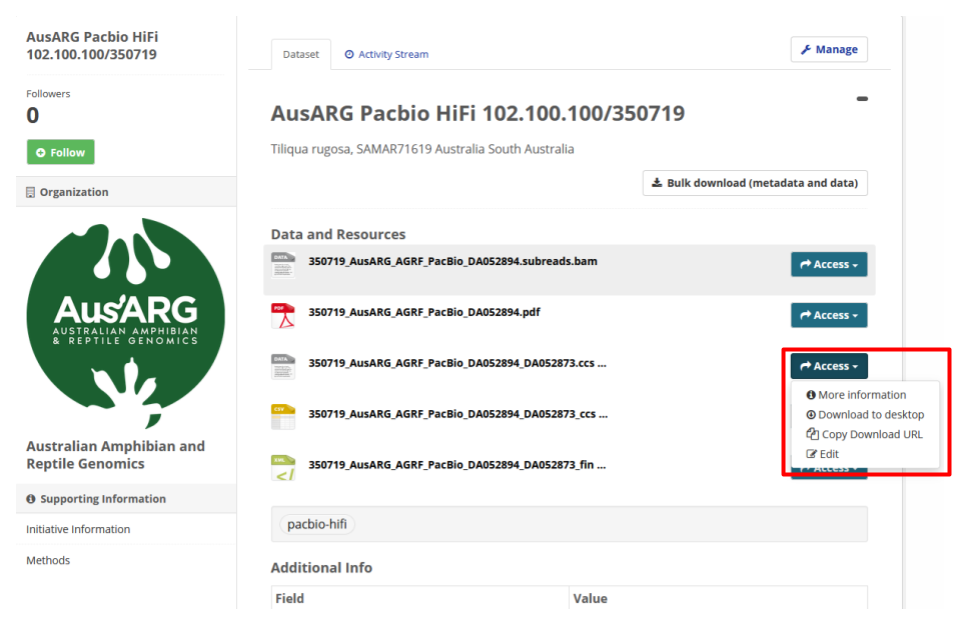
Fig 1. The appearance of a HiFi data set in the Bioplatforms Australia data portal browser interface.
3. In Galaxy Australia, perform the steps outlined in Fig. 2
- Click on
Upload Data - Select
Paste/Fetch data - Paste the URL you obtained from the data portal into the content box.
- Select
Start
Note: You can paste multiple URLs in this box. If you have more than 1 SMRT cell of data, you will need to copy the URLs for each of the
ccs.bam files and paste them in here.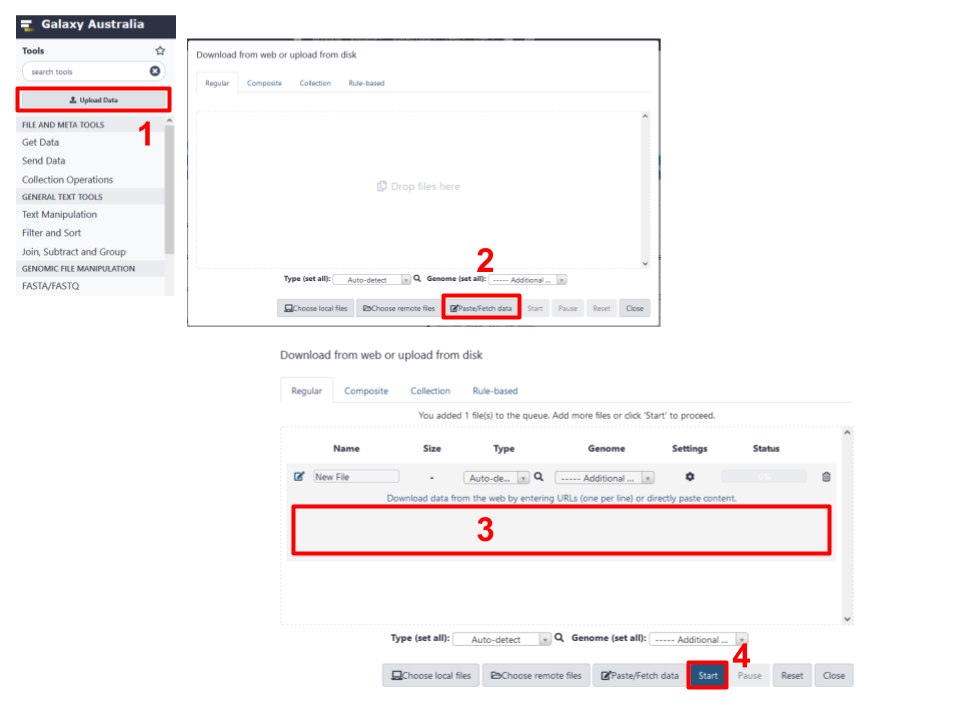
Fig 2. Process required for download of data based on a URL provided to Galaxy Australia.
Other options
Self-managed (download & upload)
- Download the required HiFi data to your personal computer
- Upload / transfer to Galaxy Australia (see Fig 3)
- Note: This Galaxy Training Network tutorial describes how to upload files via URL. The same mechanism can be used to upload local files, by selecting
Choose local files(see Fig 3).
- Note: This Galaxy Training Network tutorial describes how to upload files via URL. The same mechanism can be used to upload local files, by selecting
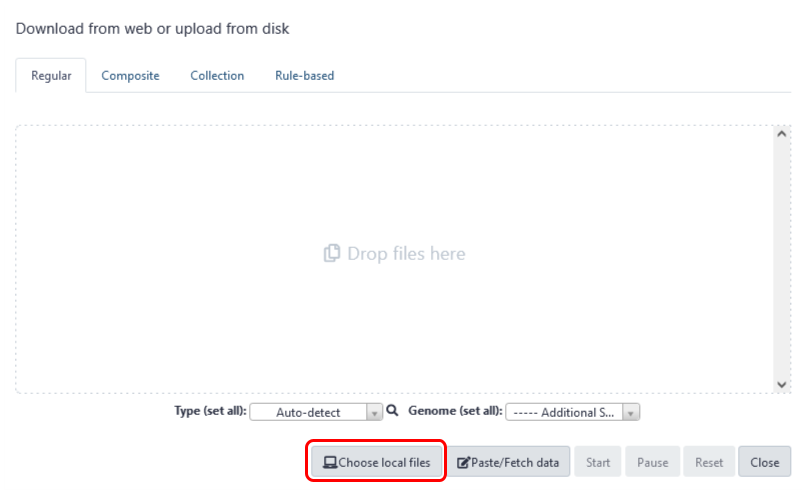
Fig 3. Choosing local files to upload to Galaxy Australia.
Self-managed (Cloudstor mediated)
- Upload / transfer data to Cloudstor (see Getting Started Guide), then
- Upload / transfer to Galaxy Australia (see
Import from CloudStortool in Galaxy Australia)
Supported
- Contact the Galaxy Australia Support team for data chaperoning